Story 15: How to Upload a Story
How to upload a story
Summary:
Here we explain how to upload a story. Description:
Here we explain the components of uploading a story, a step-by-step on how to upload, the required fields, and the important parts of the story form.
Transcription:
The first thing you must do is come up with a story to share! Hopefully you can tell by our previous sections that our interpretation of a story is a bit different than other ones.
Once you have that, you go to the top and click “Share Your Story”. Then you fill in the boxes on the first tab. Title, Summary, then click the “story contains sensitive content” and select the appropriate box - if your story contains sensitive content. Then you must choose a community. This will be different for every user because you can all be in different communities, but the default one for everyone is the Voices of The Land Community.
If your content is specific to a community, you can select a specific protocol if necessary for this story.
You can select multiple communities and protocols for a story if need-be.
After that you must enter a category. These are general categories that describe your story. If you don’t feel like any categories fit your story, feel free to contact us. We can help you with this.
After this you scroll back to the top of the page, and you add the media. You can add the document(s) as, images, audio files, and video files through either the files themselves or YouTube and vimeo. While uploading a file, you can continue to scroll between tabs on the form, but you cannot close the window. You must add a title and you can choose to add a description if you choose to.
Next you can switch to the description tab. There is the description box, where you add the words that describe the content or lengthy stories, cultural narratives, commentary, observations, or other context relevant to the content such as detailed credits for those who have created or contributed to the content or techniques used in creating the content.
Then you can add languages that the content contains. If the applicable language is not listed, you can add another one or multiple.
Then add Creator. A Creator can be a person, people or organization that created this content. For example, you can list who took a photograph, people who were interviewed in a video or the artisan/artist who created the content. After you have written a name, click enter to add more.
Next, add contributor. A Contributor can be a person, people, organization or service that contributed to the content but who are not primary creators of it. For example, a Contributor might have enhanced the content, helped to make it available or anyone who helped with your project or content that you want to credit. After you have written a name, click enter to add more.
You can enter the date either a description, for example summer 2020 or the exact date description.
Add keywords to provide another way to describe your content and make it searchable. We suggest adding 3-5 keywords. After you have written a keyword, click enter to add more. This helps users find your content on the site.
You can add the transcription if applicable and any external links.
Licensing is a required section because you have to decide what type of license you want your content to be. You must select a publisher, who is just the person publishing the content. Then you can add the person who owns the rights to the content. Then you must select the type of license you want. Most stories on the website will be Creative Commons: Attribution-NonCommercial-NoDerivatives 4.0 International (CC BY-NC-ND 4.0) which is basically a license saying that the material cannot be used for commercial purposes, and you cannot distribute it if used, and that consent must be required if anyone wants to use it for other purposes. This is the strictest license that creative commons has, and the other licenses will allow people to use your material for commercial and/or distribution purposes.
Then you can select the type of Indigenous content signifier that you see fit.
Then you can select a location for the area of the content. By default, the pin is on Edmonton, but you can select a specific location just by moving your cursor and clicking. You can also choose to describe a location.
Finally, you can select “relations” and choose to add your content to a collection. This is for content that has similar themes to content. This is entirely optional.
The only required parts are story essentials and licensing.
You can either save a draft to revisit and upload later or hit submit and wait for your content to be approved by site administrators. If you ever have any questions about the form or uploading content please let us know and we can support.
Once you have that, you go to the top and click “Share Your Story”. Then you fill in the boxes on the first tab. Title, Summary, then click the “story contains sensitive content” and select the appropriate box - if your story contains sensitive content. Then you must choose a community. This will be different for every user because you can all be in different communities, but the default one for everyone is the Voices of The Land Community.
If your content is specific to a community, you can select a specific protocol if necessary for this story.
You can select multiple communities and protocols for a story if need-be.
After that you must enter a category. These are general categories that describe your story. If you don’t feel like any categories fit your story, feel free to contact us. We can help you with this.
After this you scroll back to the top of the page, and you add the media. You can add the document(s) as, images, audio files, and video files through either the files themselves or YouTube and vimeo. While uploading a file, you can continue to scroll between tabs on the form, but you cannot close the window. You must add a title and you can choose to add a description if you choose to.
Next you can switch to the description tab. There is the description box, where you add the words that describe the content or lengthy stories, cultural narratives, commentary, observations, or other context relevant to the content such as detailed credits for those who have created or contributed to the content or techniques used in creating the content.
Then you can add languages that the content contains. If the applicable language is not listed, you can add another one or multiple.
Then add Creator. A Creator can be a person, people or organization that created this content. For example, you can list who took a photograph, people who were interviewed in a video or the artisan/artist who created the content. After you have written a name, click enter to add more.
Next, add contributor. A Contributor can be a person, people, organization or service that contributed to the content but who are not primary creators of it. For example, a Contributor might have enhanced the content, helped to make it available or anyone who helped with your project or content that you want to credit. After you have written a name, click enter to add more.
You can enter the date either a description, for example summer 2020 or the exact date description.
Add keywords to provide another way to describe your content and make it searchable. We suggest adding 3-5 keywords. After you have written a keyword, click enter to add more. This helps users find your content on the site.
You can add the transcription if applicable and any external links.
Licensing is a required section because you have to decide what type of license you want your content to be. You must select a publisher, who is just the person publishing the content. Then you can add the person who owns the rights to the content. Then you must select the type of license you want. Most stories on the website will be Creative Commons: Attribution-NonCommercial-NoDerivatives 4.0 International (CC BY-NC-ND 4.0) which is basically a license saying that the material cannot be used for commercial purposes, and you cannot distribute it if used, and that consent must be required if anyone wants to use it for other purposes. This is the strictest license that creative commons has, and the other licenses will allow people to use your material for commercial and/or distribution purposes.
Then you can select the type of Indigenous content signifier that you see fit.
Then you can select a location for the area of the content. By default, the pin is on Edmonton, but you can select a specific location just by moving your cursor and clicking. You can also choose to describe a location.
Finally, you can select “relations” and choose to add your content to a collection. This is for content that has similar themes to content. This is entirely optional.
The only required parts are story essentials and licensing.
You can either save a draft to revisit and upload later or hit submit and wait for your content to be approved by site administrators. If you ever have any questions about the form or uploading content please let us know and we can support.
Location:
Community:
Category:
Media Type(s):
VideoCreator(s):
Contributor(s):
Date:
2023 March 31stLanguage(s):
EnglishLicensing Options:

Attribution-NonCommercial-NoDerivatives 4.0 International (CC BY-NC-ND 4.0)
Publisher:
Edmonton Public Library